Students: Accessing a Zoom Meeting in Blackboard
Students: Accessing a Zoom Meeting in Blackboard
Microsoft Teams and Zoom are readily available in Blackboard for collaboration. Your instructor decides the mode of instruction for your particular course, and your instructor will communicate the collaboration tool that will be used for each particular course. Depending on which collaboration tool the instructor decides to use, we have provided applicable guidelines. This guideline applies if your instructor has decided to use Zoom Meetings as a means of instruction and collaboration.
To access Zoom meeting in Blackboard Original view, you will need to follow these steps:
1. Log in to your Blackboard account using your username and password.
2. Navigate to the course where the Zoom meeting is scheduled. This could be a specific module or a general course page.
3. Look for the Zoom Meetings or Virtual Meetings tab in the course menu. It is usually located on the left-hand side of the screen.
4. Click on the Zoom Meetings tab to access the Zoom meeting page. On the Zoom meeting page, you will see a list of scheduled Zoom meetings for that course. Locate the specific date and time of the meeting that you want to join.
- Click on the meeting link or the "Join" button next to the meeting you wish to attend.
- A new window or tab will open, and you will be redirected to the Zoom meeting. If this is your first-time using Zoom, you may be prompted to download and install the Zoom application.
- Once you are in the Zoom meeting, you can join with or without video and audio, depending on your preference. You can also participate in the meeting by using the chat feature, raising your hand, or sharing your screen if allowed by the meeting host.
It's important to note that the exact steps may vary slightly depending on how your instructor set up their Blackboard system. If you encounter any difficulties, please reach out to your instructor or the Blackboard support team for further assistance.