Students: Accessing Microsoft Teams in Blackboard
Students: Accessing Microsoft Teams in Blackboard
Microsoft Teams and Zoom are readily available in Blackboard for use. Your instructor decides the mode of instruction for your course, and your instructor will communicate the collaboration tool that will be used for each course. Depending on which collaboration tool the instructor decides to use, we have provided applicable guidelines. This guideline applies if your instructor has decided to use Microsoft Teams as a means of instruction and collaboration.
To access Microsoft Teams in Blackboard Original view, you can follow these steps:
1. Log in to your Blackboard account using your credentials.
2. Once you are logged in, navigate to the course where you want to access Microsoft Teams.
3. Look for the Course Menu or Content section on the left-hand side of the Blackboard interface.
- Click on the appropriate link or module that directs you to the Microsoft Teams integration. If your instructor has already set up the integration, you should see a link or button labeled "Microsoft Teams" or something similar. Click on it.
- You will be redirected to the Microsoft Teams interface within Blackboard
- If it's your first-time accessing Microsoft Teams, you may be prompted to sign in using your Microsoft account. Enter your credentials and sign in.
- Once you are signed in, you will be able to access all the features and functionalities of Microsoft Teams directly within Blackboard.
It's important to note that the availability and setup of Microsoft Teams within Blackboard may vary depending on your institution's configuration and the preferences of your instructor. If you don't see the Microsoft Teams integration in your course or have trouble accessing it, reach out to your instructor or the technical support team for further assistance.