Students: Accessing Zoom or Microsoft Teams in Blackboard Ultra
Students: Accessing Zoom or Microsoft Teams in Blackboard Ultra
Microsoft Teams and Zoom are readily available in Blackboard for use. Your instructor decides the mode of instruction for your course. Also, your instructor will communicate the collaboration tool that will be used for each course. Depending on which collaboration tool the instructor decides to use, we have provided applicable guidelines. This guideline applies if your instructor has decided to use Microsoft Teams as a means of instruction and collaboration.
To access Microsoft Teams in Blackboard Ultra, follow these steps:
1. Log in to your Blackboard account using your student credentials.
2. Once logged in, you will be directed to your Blackboard Ultra dashboard.
3. Look for the course where you want to access Microsoft Teams for and click on it.
4. Inside the course, you will see various tabs and modules. Look for the Content tab, and go to Course Content.
- Click on Zoom Meeting tab to access the Zoom Meeting feature. If the mode of instruction and collaboration set up by your instructor is Microsoft Teams, click on that option. In either case, you will see a list of available sessions or meetings that the instructor scheduled for your course.
- Click on the session or meeting you want to join. You may be prompted to sign in if this is your first time using Microsoft Teams or Zoom in the course.
7. If you have any technical difficulties or questions during the session, you can use the chat feature to communicate with your instructor or classmates for assistance. You may also contact the Help Desk for more information.