How do I add another user to my Blackboard course?
There are two ways you can add users to your Blackboard course/community:
Option A
The instructor/leader can add users by going to Control Panel -> Users & Groups.
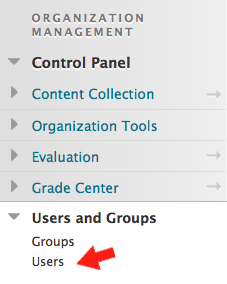
Click on Enroll User. Then select Find Users to Enroll.
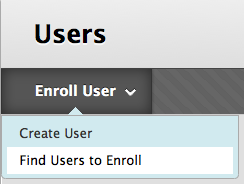
Enter the usernames separated by commas. Keep the role set to Student/Participant.
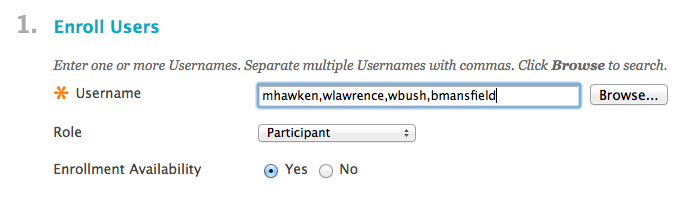
You can also click BROWSE to search the Bb database to find people, but this will take a lot of time. A student/participant can view content and interact with the course/community with limited rights. An instructor/leader can manage the course/community, upload documents and manage the content, create web conferences, configure settings, etc. You are currently set up as an instructor/leader, but it’s easy to change someone’s role to add another.
Option B
Provide the Bb admin with a list of users in the following format:
EMPLID,USERNAME0000000,jsmith
An Excel spreadsheet is fine. This option is particularly useful if you have a large number of users to add to a course/community because it’s very fast.
Typically, non-University users cannot be added to Bb because of the way we authenticate and contract limitations. However, if there’s a particularly compelling reason (e.g., accreditation, special guests, etc.), we can work around it as long as we have sufficient documentation.