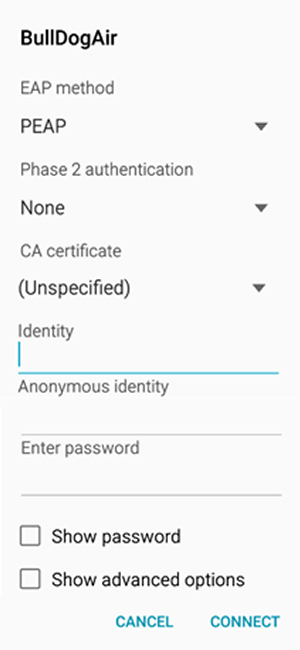BSU Wi-Fi
About Wi-Fi
Wi-Fi service, named BullDogAir, is available on campus for students, faculty, staff, guests and event attendees.
There is also a separate network for streaming or gaming devices named BullDogDevices.
Also see Resources for Off-Campus Wi-Fi.
Get Started with Wi-Fi
Wi-Fi is available on campus for students, faculty, staff, guests and event attendees:
Wi-Fi for Students, Faculty & Staff
Students, faculty and staff can connect to wi-fi on campus by using their network credentials to join BullDogAir.
Step-by-step instructions are listed below for iOS and Android devices.
Note: When your network password is changed, you must enter the new password on any devices connected to the wireless or your account will be locked out.
Wi-Fi for Guests
Wi-Fi is available for guests sponsored by a faculty or staff member. Guest accounts are intended for individual use.
Submit your request to the IT Help Desk through the Technical Support Portal and include the following:
- Your Name
- Office Location
- Contact Number
- Name of Guest
- Duration of Guest Access
Step-by-step instructions are listed below for iOS and Android devices.
Wi-Fi for Conferences & Events
Wi-Fi is available for large groups attending conferences and events. Requests must be submitted at least one business day before the event.
Submit your request to the IT Help Desk through the Technical Support Portal and include the following:
- Your Name
- Office Location
- Contact Number
- Name of Conference
- Date
- Duration of Conference Access
Step-by-step instructions are listed below for iOS and Android devices.
Wi-Fi for Streaming & Gaming
A wireless network for streaming or gaming devices, named BullDogDevices, is available for on-campus residents. Students must register their streaming and gaming devices. Please use the My Device Self-Registration link to register your devices for wireless access.
Connecting to Wi-Fi (BullDogAir) from Apple iOS (iPhone or iPad)
- Open the “Settings” icon.
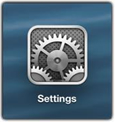
- Click on the Wi-Fi tab on the left pane of the “Settings” window.

- Select “BullDogAir” from the list of available Wi-Fi networks.
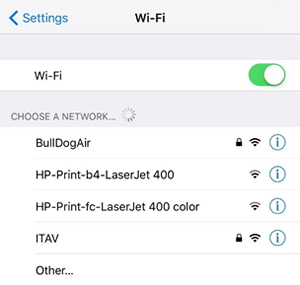
- Enter your username and password.
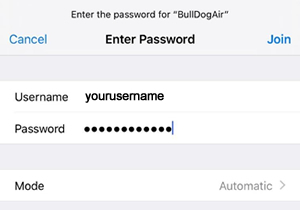
- Click the blue “Trust” in the top right corner.

- Complete. You should now be connected to BullDogAir!
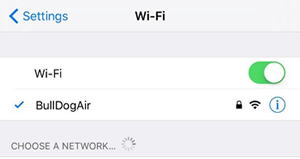
Connecting to Wi-Fi (BullDogAir) from Android
- Open the “Settings” icon.
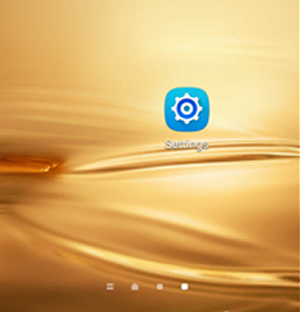
- Click Wi-Fi in the “Settings” window.
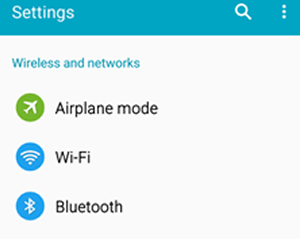
- Select “BullDogAir” from the list of available Wi-Fi networks.
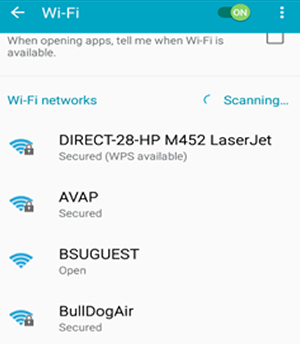
- Enter the following: EAP Method: PEAPPhase 2 Authentication: NoneCA Certificate: (Unspecified)Identity: Your Network UsernameAnonymous Identity: Leave blankPassword: Your Network Password