Blackboard
Blackboard
BSU Online operates through a off-campus hosted service based on Blackboard 9.1. Other services such as Blackboard Collaborate, SmarThinking and iCAN (Starfish) are offered through this platform so you need first to login to Blackboard.
Log into Blackboard
https://bsuonline.blackboard.com
Don't have an account?
Contact the Help Desk at 301.860.4357.
In this comprehensive resource hub, you'll find everything you need to navigate and make the most of Blackboard, our Learning Management System (LMS). Whether you're a new student, faculty member, or staff, we've got you covered with step-by-step tutorials, helpful tips, and troubleshooting guides to ensure a smooth and seamless experience.
Discover how to access course materials, submit assignments, engage in discussions, and take advantage of various interactive features Blackboard offers. Our Knowledge Base is designed to empower you in harnessing the full potential of this powerful learning platform, making your academic journey even more rewarding.
Explore the vast possibilities of Blackboard LMS with us, and embark on a productive and enriching learning adventure! Our support team is just a click away if you have any questions or need assistance. Happy learning! 📚🎓
Frequently Asked Questions (FAQs) by Category
Disclaimer: The contents of this knowledge base have been sourced from the internet and official resource documents of various organizations. The information provided here is intended for informational purposes only and is not original content created by our institution. While every effort has been made to ensure the accuracy and reliability of the information presented, we cannot guarantee the completeness or timeliness of the content. Users are encouraged to verify any critical information with appropriate sources before making decisions based on the knowledge base content. Our institution shall not be held responsible for any errors, omissions, or damages arising from using the information provided herein.