Known Issues with Blackboard Collaborate
The recording link does not work when copied into a new course
A session and its recording must be set to “shared” status in order for it to function or play in another course, whether or not this course is offered concurrently or subsequently to the present term. Edit the session in the original course shell to include the new course(s) that need to play the recoding.
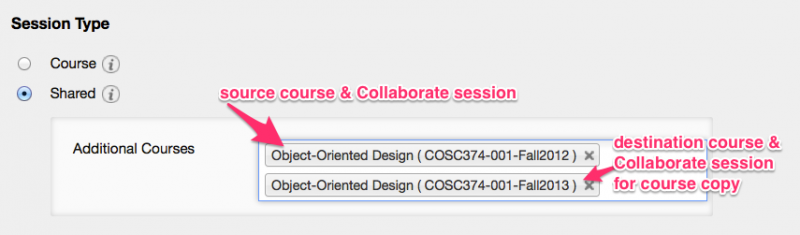
The session will not open / the recording will not play
Instructor has posted a session link instead of a recording link. When students click the link, they open an empty room. Mouseover the link to see if it says "session.jlnp" or "recording.jlnp.”
- If the instructor has used “session.jlnp” for a recording, then the students will enter an empty room. Obtain the proper link and make sure it reflects the “recording.jlnp” URL.
- If the instructor has used “recording.jlnp” for a session, then the students will only see a recording. Obtain the proper link and make sure it reflects the “session.jlnp” URL
No sound in the recording
The recording has no sound or users cannot hear the instructor. Run an audio check before a session to make sure the microphone works. Click the TALK button before actually talking.
Echoing during a live session
If there's an echo sound when users talk, then someone's microphone is open. Make sure only one microphone is open at a time to avoid the echo.
Missing recordings
Recordings may seem to disappear from the archive. Change the date settings when searching to reflect the time period when the recordings were actually made. This should produce the recordings. If an instructor is using the search board to locate a specific session or recording, please remember results are limited to the scheduled sessions or available recordings listed in the course you are in.