How to Create a New Outlook Data File
If you wish to create a personal folder for storing Outlook items on your computer, you need to find where Microsoft has hidden the option in the new version of Outlook. Below are the steps create a new Outlook data file quickly and easily.
- Open Outlook.
- Go to the Ribbon and select the Home tab.
- In the New section, select New Items.
- When the menu appears, select More Items followed by Outlook data file.
- When the Create or Open Outlook Data File window appears, browse to the location where the file is to be located. Go to the File name textbox and input the desired name for the file. If you wish to add a password to the file, check the Add Optional Password checkbox.
- Click the OK button.
If you need additional information, contact the HelpDesk at (301) 860-HELP (4357) or email us at Helpdesk@bowiestate.edu.