Setting Up Mac Mail on Office 365
The built-in mail program for Mac OS X is an excellent mail client with excellent search capabilities. It is also very simple to get it up and running on Office 365.
- Open Apple Mail. If this is the first time you have used it, a wizard will start to walk you through the setup and you can skip to step 3.
- If you already use Apple Mail, you will need to manually add a new account. From the Mail menu, choose Preferences, and then click Accounts. At the bottom of the account list, click the plus sign (+) to create a new account.
- In the "Add Account" dialog box, enter your name as you want it to appear, your full BSU email address, and your BSU password. Click Continue.
- Mail should find the server settings online and set you up for an Exchange account. If it does, you're done!
- If Mail cannot determine the correct settings, you may need to manually set up the account. Choose Exchange for the account type and use the document How to Determine Your Exchange Server Address to find the Exchange server for your account.
Note: If you have a version of Mail that does not support Exchange connections (Mac OS X 10.5 "Leopard" or below), you can still use Mail in IMAP mode. Refer to the document How to determine your Office 365 POP / IMAP / SMTP server settings to determine the correct settings for your account.
If you need additional information, contact the HelpDesk at (301) 860-HELP (4357) or email us at Helpdesk@bowiestate.edu.