Office 365 Migration FAQ
Following are some frequently asked questions about the BSU migration of email services to Office 365.
Post-Migration Issues
As of September 9, 2013, over 5,000 students have been migrated to the new email system. This migration has gone extremely well considering the size and complexity, but a few minor issues have appeared. If you are having post-migration issues, check the questions below, then contact the Helpdesk (Helpdesk@bowiestate.edu or (301) 860-HELP (4357)).
I am using web access and have not migrated yet, and when people who have migrated send me email, I cannot get the attachments. How do I fix this?
There is a known issue for some email users that use Outlook Web Access with accounts that have not been migrated to Office 365. This is a known issue and only affects those using Outlook Web Access on the old email server. Email accounts that have been migrated to Office 365 do not experience this issue.
I am using Outlook 2011 for the Mac and can't access the contact stored on the server.
Unfortunately, the current version of Outlook for the Mac lacks this functionality. Until it can be fixed, you may want to move these contacts to your Mac's Address Book application and use Apple's iCloud service to sync them across your devices.
I can't sign in to Outlook Web App or Office 365 immediately after the upgrade
First, make sure you are navigating to the correct URLs and signing in with your user name and Office 365 password. Here are the URLs that you can use:
- Outlook Web App: https://www.outlook.com/<domain>, http://mail.office365.com/, or a custom URL set up by your administrator.
- Office 365: https://portal.microsoftonline.com/
If you see one of the following error messages, your browser may be caching your sign-in credentials:
- "You're currently signed in with an Office 365 email account, which can't be used with Outlook.com. Please click here to sign out of your Office 365 account, then use another Microsoft account to sign in to Outlook.com (for example, your hotmail.com, live.com, or msn.com account)."
- "Sorry, that didn't work. This doesn't look like a valid user ID. make sure you typed the user ID assigned to you by the organization. it usually looks like someone@example.com or someone@example.onmicrosoft.com."
Try one of the following:
- Click Sign in with a different user ID, and then enter your Office 365 user name and password again.
- Close all open browsers and start a new browser session.
- Try a different web browser or computer.
- In Internet Explorer, open an InPrivate browser session.
- Right-click the Internet Explorer icon on your desktop or Start menu, and then click Start InPrivate Browsing.
- Clear your browser's cache and cookies:
- In Internet Explorer, click the Tools icon, and then click Internet Options.
- On the General tab, under Browsing history, click Delete.
- In the Delete Browsing History dialog box, select Temporary Internet files, click Delete, and then click OK.
- Close and then reopen the browser.
Since the migration, I have found addresses that do not work (undeliverable email). I have noticed that if I use the recipient's name from the "To" line (autocomplete), I will get that error, but if I search for the name in the email directory and use that, then it is fine.
Items stored in the cache of your copy of Microsoft Outlook may not work correctly with the new server. To correct this, open Outlook with your new profile (the one pointing to Office 365) and do the following:
- Go to File > Options
- Select Mail
- Scroll down and click “Empty Auto-Complete list”
This will remove all the “remembered” e-mail addresses that now have an invalid path.
When viewing a message in webmail, I get the following error: "This message has a digital signature. The digital signature couldn't be validated because the S/MIME control isn't available." What does this mean?
There is an issue resolving some security certificates in Office 365 web mail. This does not affect the message itself, which is still readable, but makes it impossible to verify the sender of the message. At this time we are recommending that people do not reinstall their security certificates after they upgrade to Office 365.
If you continue to experience problems and need additional information, contact the HelpDesk at (301) 860-HELP (4357) or email us at Helpdesk@bowiestate.edu.